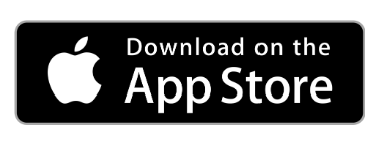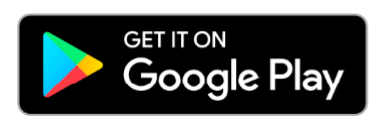SpinFire App
Download and installation:
The future of training starts here
Experience advanced, personalized control
Note: Some features in Paddle mode are in Test mode, soon optimized for official launch.
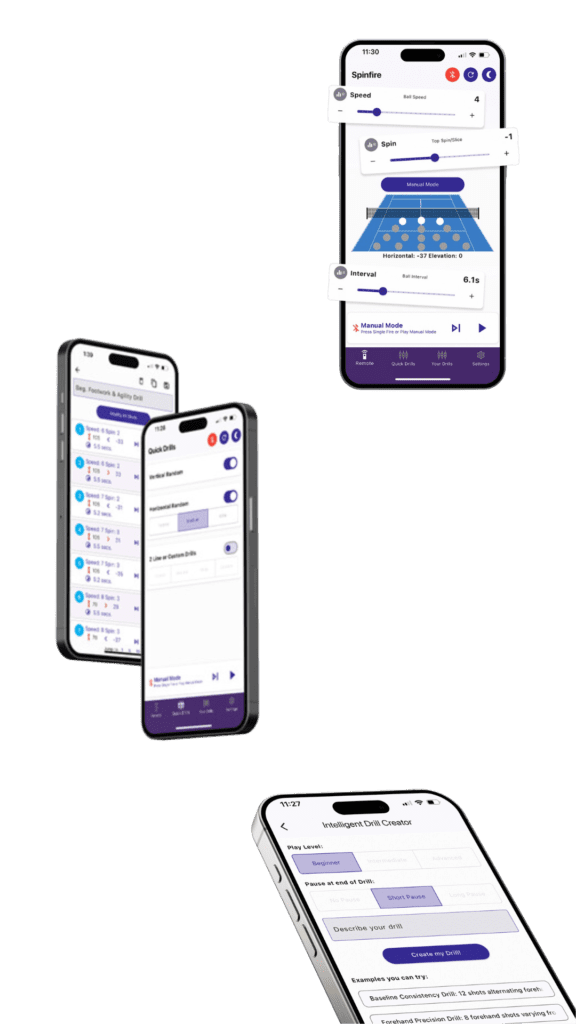

Connecting your Spinfire Ball Machine:
✔︎ Power On: Turn on your ball machine.
✔︎ Enable Bluetooth: Ensure Bluetooth is active on your device.
✔︎ Open App: Launch the Spinfire App on your device.
✔︎ Bluetooth Connection: Tap the red Bluetooth icon in the top right corner.
✔︎ Select Device: On the “Bluetooth Connection” page, find and select your device to connect.
✔︎ Confirmation: The app will display "Connected to Spinfire."
✔︎ Navigate: Use the back button to return to the “Remote” page, where you’ll see a green Bluetooth icon and battery life.
Mastering the Spinfire App:
When you launch the Spinfire App for your first training session, take a moment to explore. We'll guide you through the main sections to ensure you get the most out of your app experience.
App Overview
✔︎ Discover the app’s main pages and features.
✔︎ Learn how to navigate and customize your training.
Essential Elements
Header [1]
✔︎ Displays page title and Bluetooth status.
✔︎ Includes machine reset, Sleep Mode, and back buttons.
Control Bar [2]
✔︎ Provides machine controls: feed, start/pause, and current settings display.
✔︎ Accessible across all pages for seamless operation.
Navigation Menu [3]
Quick access to four key areas:
✔︎ Remote: Fine-tune machine settings.
✔︎ Quick Drills: Pre-set drills for instant action.
✔︎ Your Drills: Create and manage custom drills.
✔︎ Settings: Customize app preferences and update firmware.
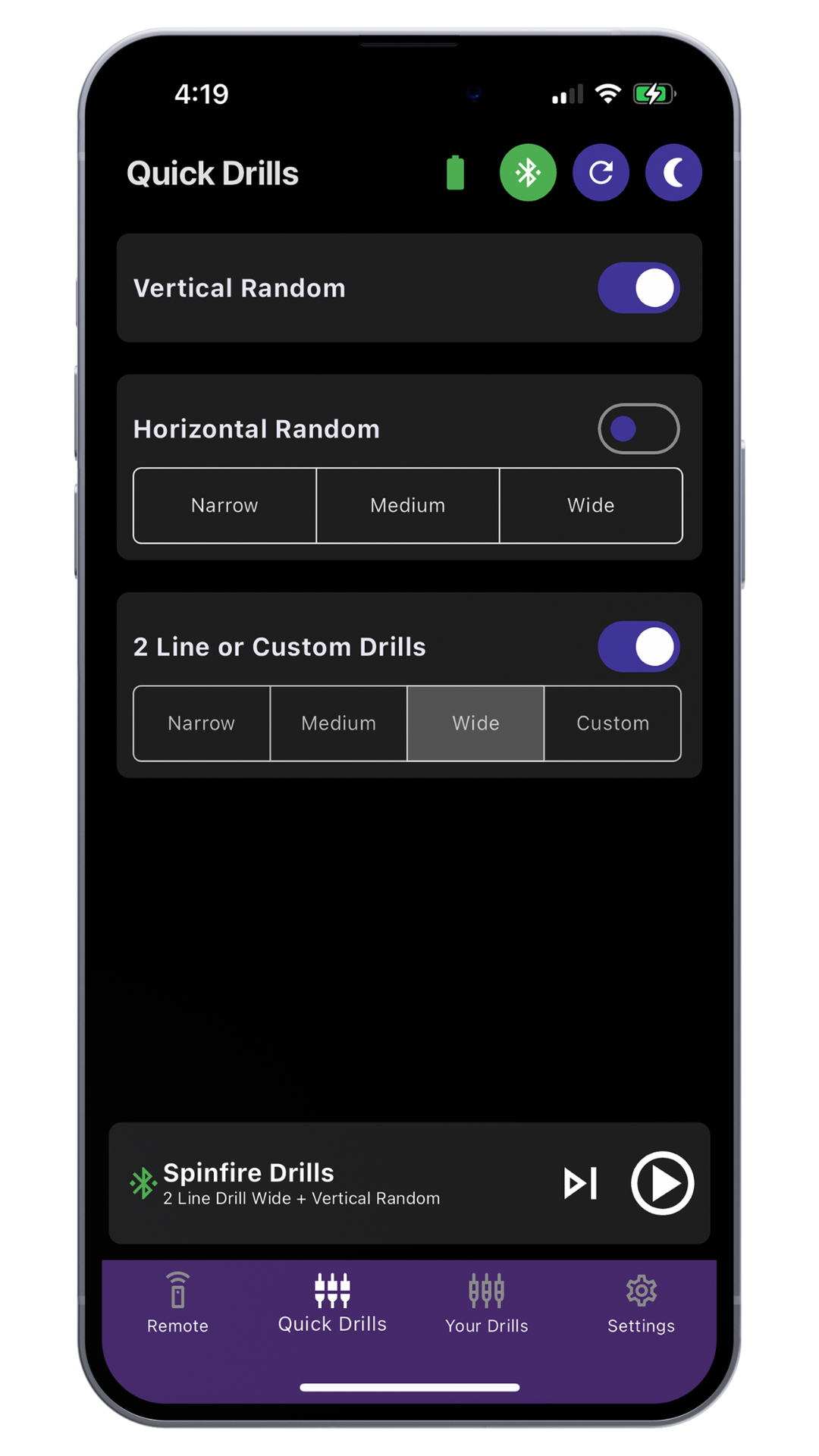
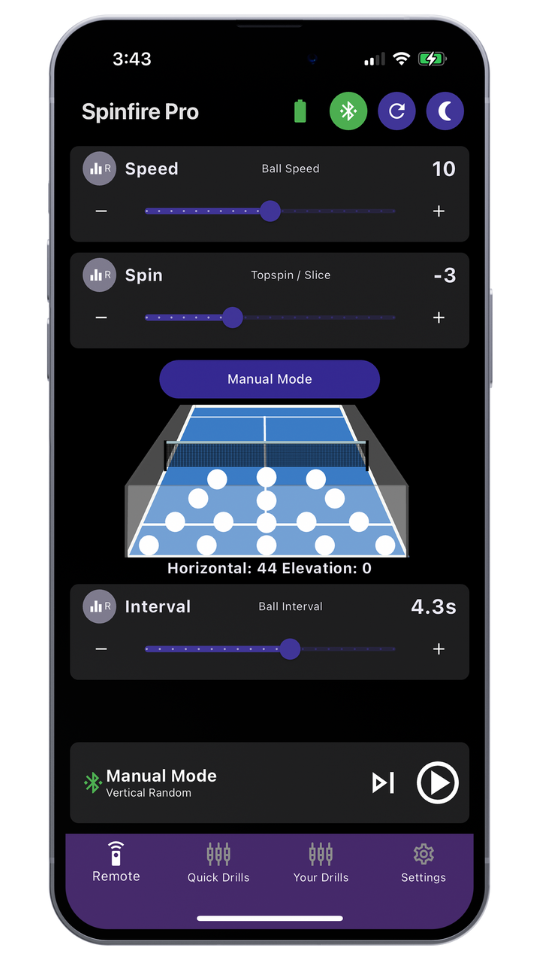
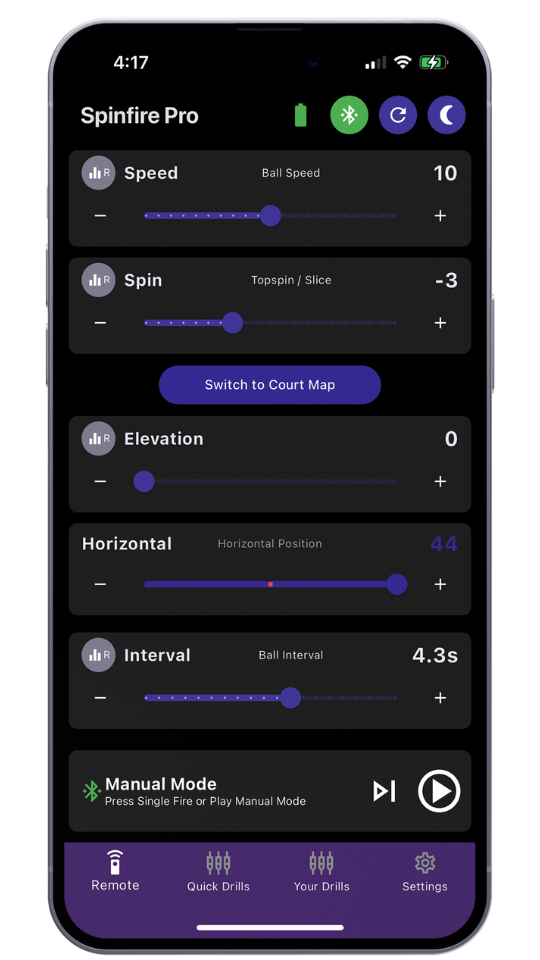
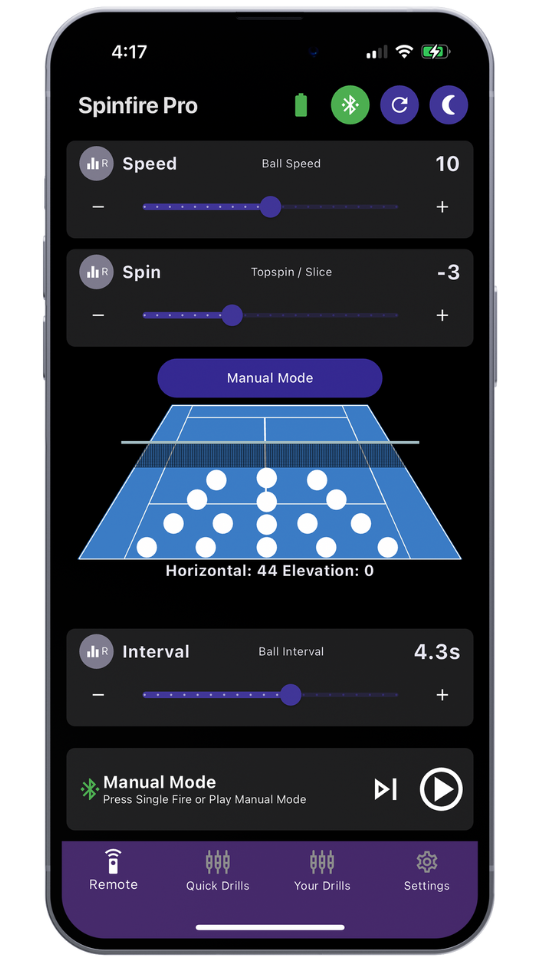
Remote Control Page:
App Overview
The Remote page is your primary control hub, featuring sliders for Speed, Spin, and Interval, a "Manual Mode" button, and a court map with clickable ball locations showing Horizontal and Elevation values.
Manual Mode
✔︎ Activate Manual Mode: Add Elevation and Horizontal sliders, replacing the court map.
✔︎ Switch to Court Map: Reverts to the court map view.
Speed
✔︎ Range: 32 km/h to 130 km/h.
✔︎ Adjustments: Drag the slider or use “-”/“+” buttons.
✔︎ Random Speed: Click "R" to enable variation by +/- 1. Enabled state is shown by a colored icon. Click again to disable.
Spin
✔︎ Range: -10 (slice) to +10 (topspin).
✔︎ Adjustments: Drag the slider or use “-”/“+” buttons.
✔︎ Random Speed: Click "R" to enable variation by +/- 1. Enabled state is shown by a colored icon. Click again to disable.
Interval
✔︎ Range: 1.9 to 15.1 seconds
✔︎ Adjustments: Drag the slider or use “-”/“+” buttons.
✔︎ Random Interval: Click "R" to enable variation by +/- 0.5 seconds. Enabled state is shown by a colored icon. Click again to disable.
Manual Mode Adjustments
✔︎ Elevation: Adjust from 0 to 200. Drag the slider or use “-”/“+” buttons. Enable "Random Elevation" with the "R" button.
✔︎ Horizontal: Adjust from -37 to +37. Drag the slider or use “-”/“+” buttons. Enable "Random Horizontal" with the "R" button.
Court Map
✔︎ Functionality: Displays 16 selectable spots for ball placement.
✔︎ Selection: Tap to choose ball positions. Selected spots turn green.
✔︎ Limitations: Adjusting Speed and Spin may disable certain spots due to the new values excluding certain positions.
This comprehensive control page allows for precise and customizable training sessions, ensuring you get the most out of your practice.
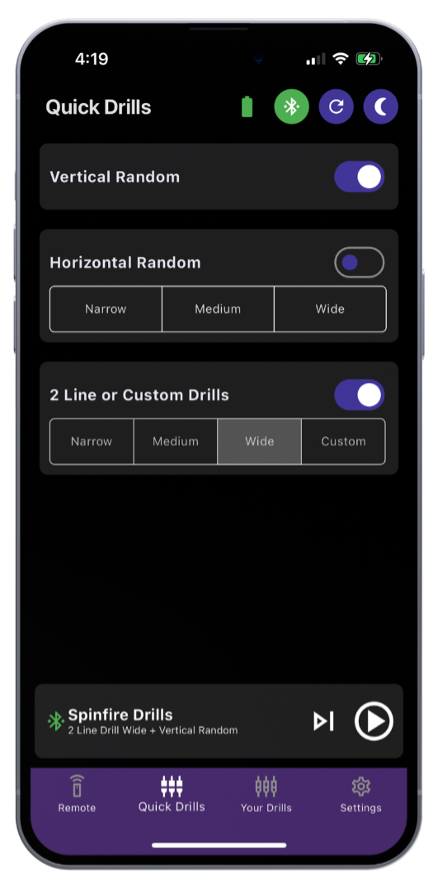
Quick Drills Page:
App Overview
Jump into simple drills quickly with toggles for Vertical Random, Horizontal Random, and 2 Line or Custom Drills. Return to the Remote page to fine-tune settings as needed.
Vertical Random
✔︎ Enable by toggling right, turning the toggle white.
✔︎ Machine fires balls at varying depths, randomly adjusting elevation.
✔︎ Example: 3 deep balls, 2 short balls, etc.
✔︎ Combine with Horizontal Random or 2 Line Drills.
✔︎ Disable by toggling left, turning the toggle purple.
Horizontal Random
✔︎ Enable by toggling right, turning the toggle white.
✔︎ Machine fires balls within the chosen horizontal width (Narrow to Wide).
✔︎ Combine with Vertical Random for added challenge.
✔︎ Disable by toggling left, turning the toggle purple. Disabled if 2 Line Drills are activated.
2 Line or Custom Drills
✔︎ Enable by toggling right, turning the toggle white.
✔︎ Machine alternates between forehand and backhand at the chosen width (Narrow to Wide).
✔︎ Combine with Vertical Random for added challenge.
✔︎ Disable by toggling left, turning the toggle purple. Disabled if Horizontal Random is activated.
Random Drill
✔︎ Activate both Horizontal and Vertical Random for varied depths and widths.
✔︎ Randomize Speed, Spin, and Interval as described on the Remote page for a fully randomized drill experience.
This comprehensive drills page allows for dynamic and varied training sessions, ensuring you get the most out of your practice and for more details on drills please refer to the Spin Padel Mexico drills for Padel & Tennis
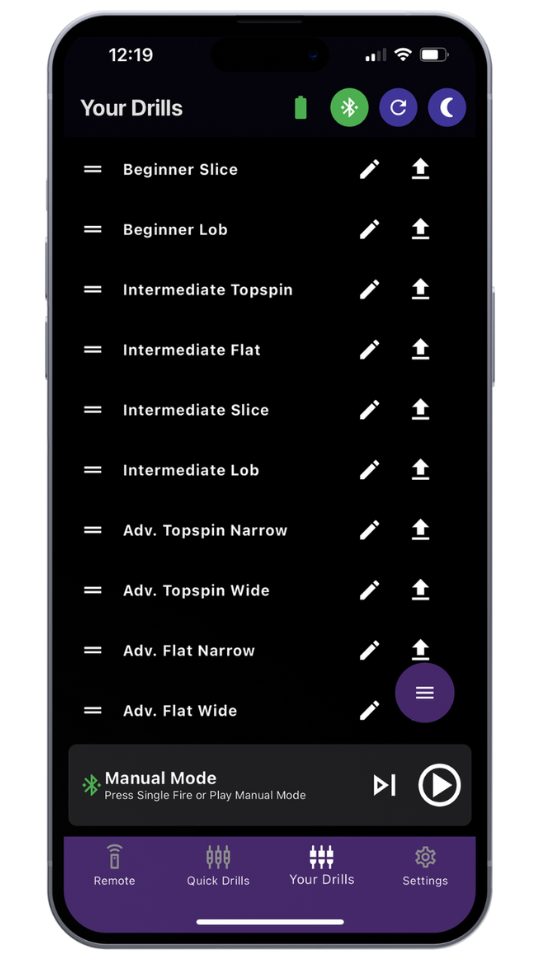
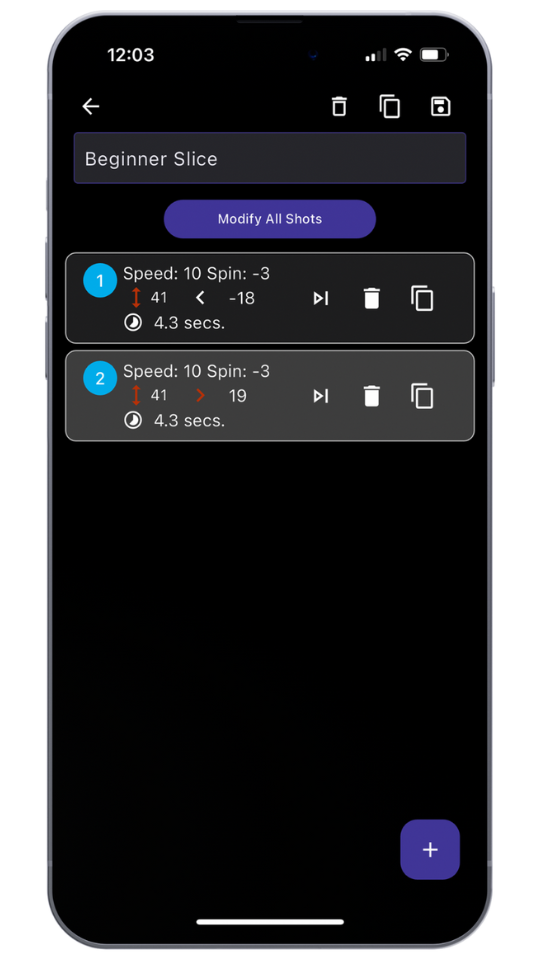
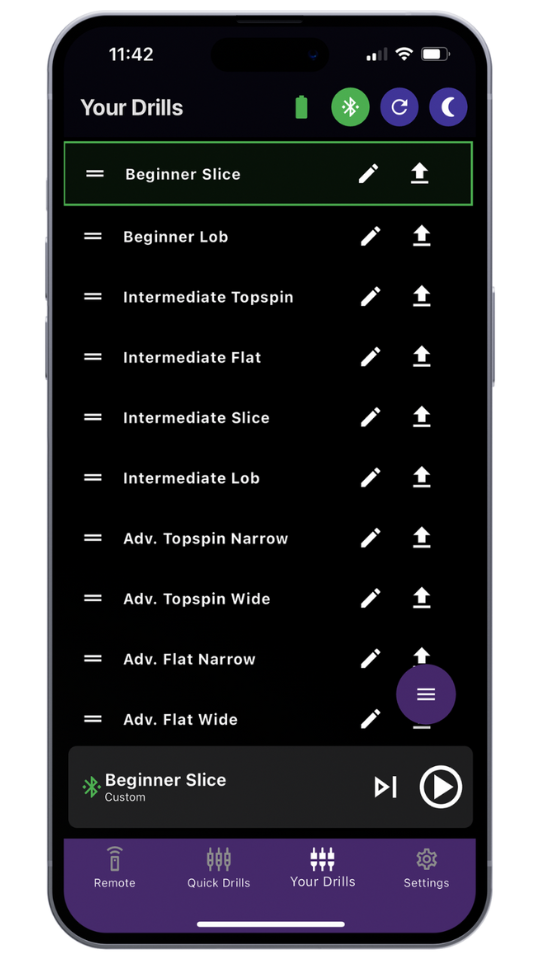
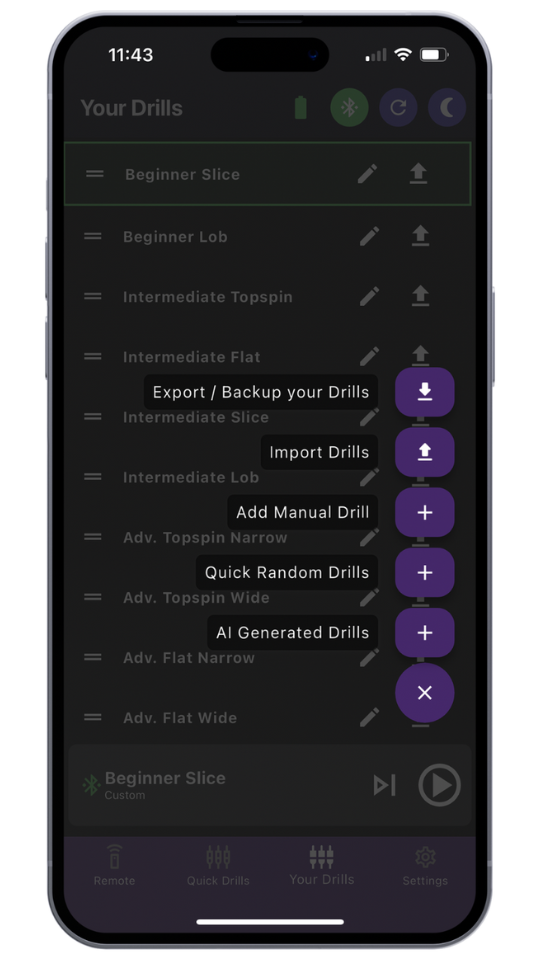
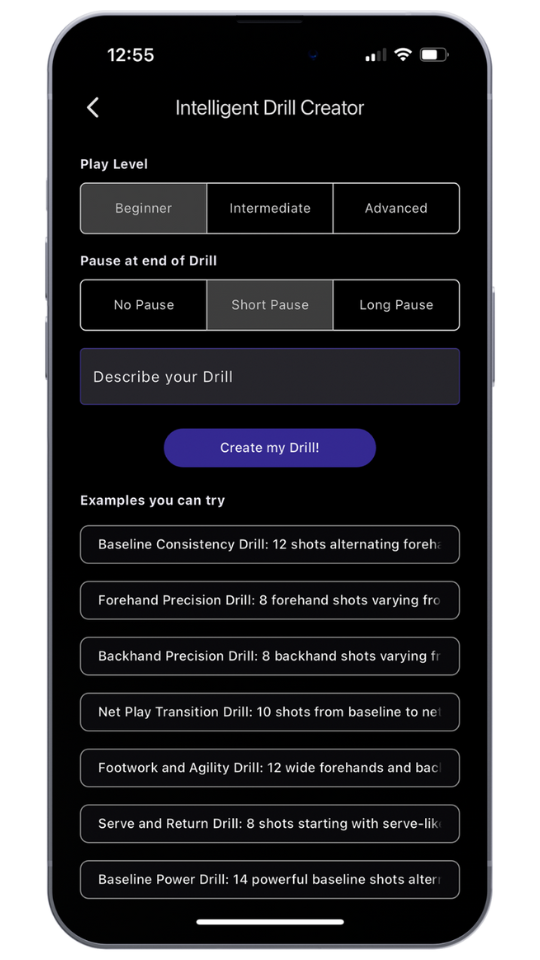
Your Drills Page:
App Overview
The Your Drills Menu is your central hub for managing and customizing drills, tailored to enhance your training sessions with options used by professionals and recommended by top coaches and even generate drills with Spinfire AI-Powered Drill Creator.
Getting Started
When you first access this page, you'll find some pre-loaded custom drills. These can be reordered, edited, and sent to your machine for play.
Organize and Edit Your Drills
✔︎ Drag and Drop: Easily reorder your drills by dragging and dropping them.
✔︎ Edit Drill: Click to edit and change the drill name, modify all shots, delete, duplicate, or adjust feed shots.
✔︎ Send Drill: Click the Send button to send the drill to your machine for play. The drill will be highlighted in green to confirm it’s active and will appear on your Control Bar. Click the Play button when you’re ready to start the drill.

Drag and Drop

Edit Drill

Send Drill
Detailed Editing Options
✔︎ Edit Drill Name: Click into the title bar to edit the drill name.
✔︎ Modify All Shots: Use this button to bulk edit all shots in the drill.
✔︎ Shot Settings: Each shot tile is numbered and displays a preview of the shot settings, along with three buttons: Feed, Delete, and Duplicate. Click the shot tile to adjust settings or click again to collapse the tile.
✔︎ Add Shot: Use the plus (+) button in the bottom right corner to add an additional shot and make adjustments as needed.
Header Options
Delete, Duplicate, or Save changes to the drill. Use the back button to return to Your Drills.
Export / Backup Your Drills
✔︎ Export: Save or share drills as a JSON file.
- Portability: Easily transfer drills between devices.
- Compatibility: Works seamlessly with different software and platforms.
- Organization: Keeps drill data structured and accessible
✔︎ Backup: Secure your drills for future use.
Import Drills
✔︎ Reset to Default: Restore original settings.
✔︎ Import from File: Choose to replace or add drills.
Add Manual Drill
✔︎ Manual Creation: Customize every aspect of a new drill from scratch.
Quick Random Drills
Leverage the power of quick customization to create drills that challenge you like a professional.
Generate Drills:
✔︎ Adjust Speed, Spin, Elevation, Horizontal, Interval, and shot count.
✔︎ Click “Generate Drill” to create and send it to the machine.
AI Generated Drills
Leverage the power of AI to create drills that mimic the training routines of professional players and top coaches.
AI Drill Creation:
✔︎ Select Play Level: Choose from Beginner, Intermediate, or Advanced to match your skill level.
✔︎ Pause Length: Decide on the length of pauses between drills – No Pause, Short Pause, or Long Pause.
✔︎ Describe Your Drill: Enter a detailed description of the drill you want or select from a list of example drills. This ensures the drill is tailored to your specific training goals.
✔︎ Create Drill Click “Create my Drill!” and watch the AI craft a personalized drill that aligns with your description.
✔︎ Review and Edit: The created drill appears in Your Drills page. You can further customize it or send it directly to your machine.
✔︎ Enhanced Training: Utilize drills designed to improve your coordination and performance, providing a challenging and effective practice session.
This innovative menu supports dynamic and varied practice sessions, ensuring you get the most out of your training. Enhance your coordination and performance, making your drills as effective as those used by professional players.
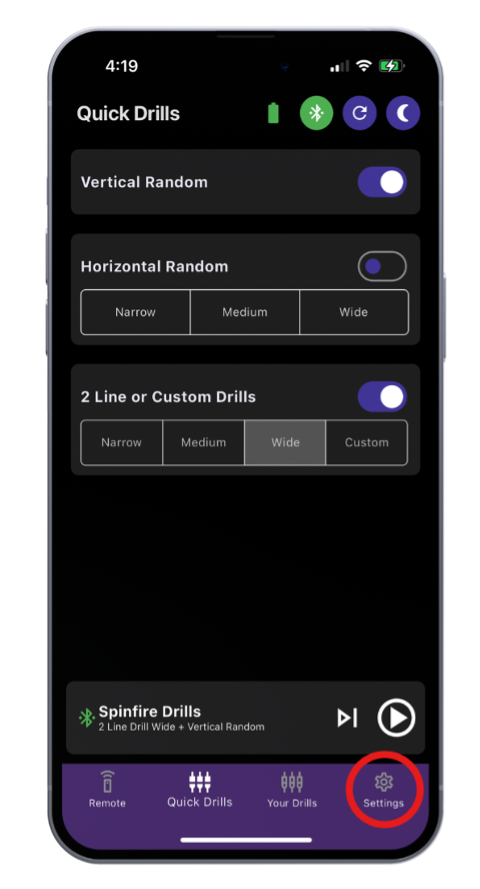
Settings Page:
App Overview
Customize and access advanced settings, and view your motherboard and app versions for optimal performance.
Dark Mode
Toggle on/off for a user-friendly interface.
Versions
Motherboard version displayed on top, app version below.
Check for Updates
✔︎ Internet Connection: Prompts if not connected.
✔︎ Machine Connection: Prompts if not paired.
✔︎ Update Firmware: Displays if an update is available.
Change Language
Supported languages: English, Spanish, German, and Chinese.
Single Ball Fire Mode (SBF)
Enables firing a single ball, useful for coaching and testing shots.
Advanced Settings
✔︎ Feeder Safety Mode: Toggle on/off.
✔︎ Sensitivity Settings:
1. Ball Jam Sensitivity: Adjust from 0 to 20.
2. Ball Fire Sensitivity: Adjust from 0 to 20.
3. Feeder Sensitivity: Adjust from -20 to +20.
4. Note: Higher sensitivity increases the risk of false detections.
Battery Type
✔︎ SLA: 10.8V cutoff to 12.1V when fully charged.
✔︎ Default Lithium: 12.0V cutoff to 13.2V when fully charged.
✔︎ Alternative Lithium: 11.5V cutoff to 13.0V when fully charged.
Reset Settings
✔︎ Resets to default values:
✔︎ Interval to 1
✔︎ Speed to 0
✔︎ Spin to 0
✔︎ Elevation to 50
✔︎ Feeder Safety Mode to On
✔︎ Single Ball Fire mode to Off
✔︎ Datum side to default
✔︎ Sensitivity settings to default values
✔︎ Enable Bluetooth
✔︎ Disable any random mode settings
This comprehensive settings page ensures you have full control over your machine, allowing you to tailor your training sessions to your exact needs.